There are two editing modes with Contensive, immediate mode and workflow mode.
Workflow vs Immediate Editing
In immediate mode editing, changes you make to the content become live as soon as you save the changes. In Workflow mode, changes are saved and can be reviewed first before publishing to the live site.
Enabling Workflow Editing
To enable workflow, LOGIN and go to ADMIN HOME. Click on SETTINGS and then PREFERENCES on the menu at the left side of your screen. This will open a record for site preferences on the right side of your screen. Check the box titled "Request Workflow Authoring". The next time the site is restarted all the necessary workflow records will be created and workflow will be enabled. To disable workflow, uncheck the Request Workflow box and restart the site.To restart your site, LOGIN and go to ADMIN HOME. From the menu on the left side of your scree, click on TOOLS, then ADVANCED, and finally RESTART CONTENSIVE. The site will stop for about a minute while workflow records are built or verified.
Content Managers in Workflow Editing
In both immediate and workflow, content manager can be selected who can only edit certain areas of the site. In workflow mode, those content managers can save changes but must submit them to administrators to publish.
Creating Content Managers
To create a content manager, you first create a group by clicking on MANAGE USERS and then GROUPS from the ADMIN HOME page as shown below:
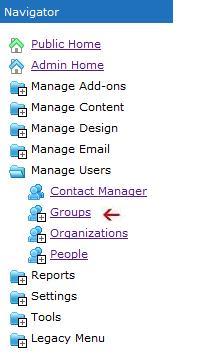
This opens a list of all groups in your database on the right side of your screen. To add a group, click on the ADD button at the top of the screen. This opens a record where you will name your group and assign what content that group can edit under the "Authoring Permissions" Tab.
Content Definitions
Every page on the site is associated to a Content Definition. To see the Content Definition for a page, edit the page and click on the Control tab. The basic Content Definition for pages is called Page Content.
To isolate a group of pages to be edited by a select group, they must be associated to a Content Definition that the Content Managers have rights to edit.
As an example, to allow a group to edit the Legislative section of your site, you could create a new Content Definition called "Legislative Page Content" and assign the pages in the Legislative section to this definition. Then create a group called "Legislative Content Managers" and give that group edit rights to the these pages. Add someone to that group and they will be able to edit those page.
Since Content Definitions contains a large amount of data about how the content works, it would be tedious to create a new one. To make this easy, Content Definitions can inherit properties from other Content Definitions. The new Legislative definition therefore was naturally configured to inherit from "Page Content". This means all its properties would match and the only difference would be that those in the Legislative Content Managers group could edit some pages and not others.
Edit rights also inherit, so you if you created a group that could only manage Page Content, they could edit any page on the site, including Legislative Page Content but those with edit rights for Legislative Page Content could not edit Page Content.
Making Workflow Changes
When a content manager edits a page and makes changes they can simply hit Save or Ok. Those changes are saved but are not live on the public site. They can go visit the page on the public site and see the original page. If they then select "Render Workflow Authoring Changes" in the tools panel, they can see the changes on the site just as they would appear after publishing.
When the content manager is finished, they return to the editing page and "Submit Changes for Publishing". This locks the record so only administrators can change it and sends a notification to a group of administrators who review and publish changes.
The administrator can choose to review all changes to the site with the Workflow Publish tool, or review each change one at a time. They can also optionally use the "Approve Changes For Publishing" button, but freezes the page so even administrators can not edit it until it is published.
Administrators can publish or abort any changes to the page at any stage.
From the Workflow Publishing Tool, administrators can publish a group of select pages, all submitted pages, or only those approved for publishing.