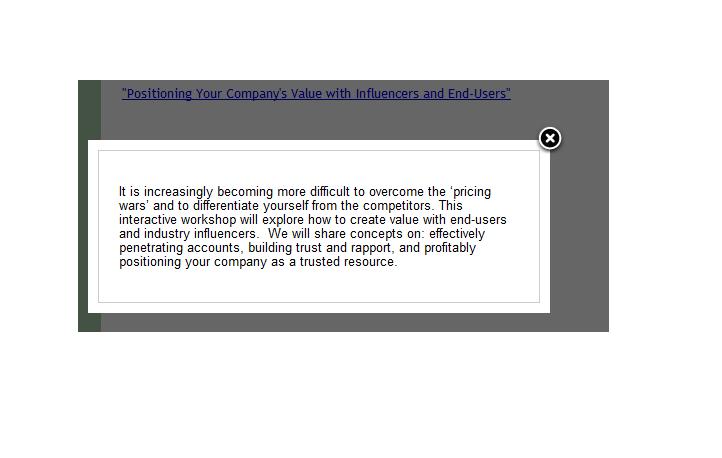Purpose
The Glossary add-on enables you to create links to a pop up box with explanations of words and phrases that exist on your website. You can use this to define words, provide more details about meetings and presentations, or to explain any term in greater detail.
How to Install the Glossary
Click here for information on Installing Add-Ons.
Adding Glossary Terms
When you are logged on as an Administrator, you will select the ADMIN HOME option from the menu. You will then click on MANAGE ADD-ONS, then GLOSSARY, and finally the GLOSSARY sub-category from the Navigator on the left side of your screen. This will provide a list of currently available glossary terms on the right side of your screen. To add a new term, click on ADD.
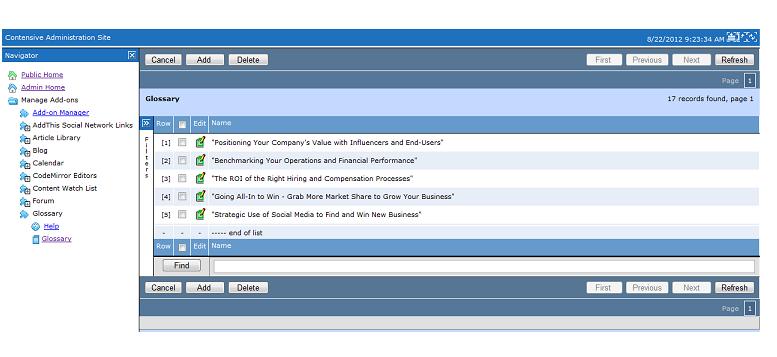
When you click on add, you will see the following screen:
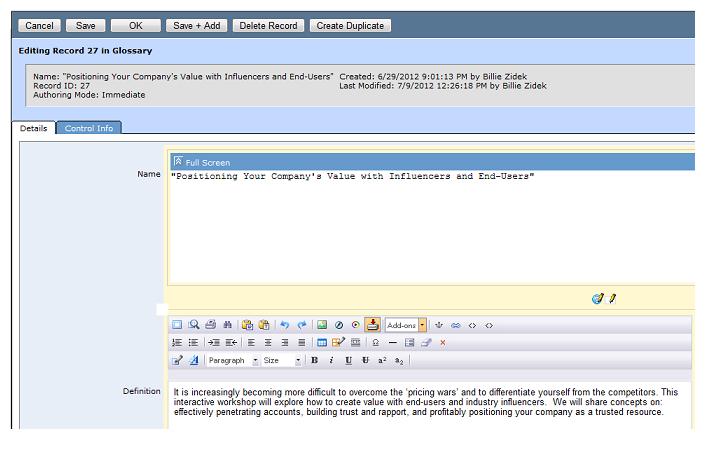
In the name field you will type the exact word or term that you want to include in the glossary. In the Definition field, you will type the text that you want to show up in a pop up box when you click on the glossary term. Click OK when you are done to save the new glossary term. To edit existing items, when the list of glossary terms appears on your screen click on the paper/pencil icon next to the term you want to update. This will take you to the record for that term where you can change text in the Name or Definition fields.
How Glossary Terms Appear on a Web Page
When you have entered a glossary term, such as "Positioning Your Company's Value with Influencers and End-Users", it will appear as follows any time the word or phrase appears on your site , with the text in the box showing up if you click on the term: