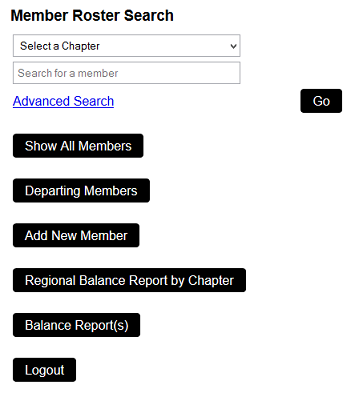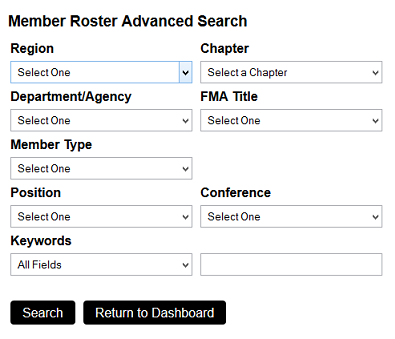The Affiliate Member Dashboard, located at
www.fedmanagers.org/database, enables Regional Directors to see information about members of their region and to see the Balance Report for all chapters in their region. It also enables the Primary Contact and Billing Contact for a Chapter to see and edit information about members of their chapter and to see a list of all transactions for the chapter. Additional users with access to the dashboard are the BOARD OF DIRECTORS and ADMINS. In order to have access to the dashboard a user must be in the groups FMA Members and Dashboard Access.
Adding/Editing Regions
To add or edit information about regions, login and go to ADMIN. Click on MANAGE ADD-ONS, FMA AFFILIATES and then REGIONS. To add a new region, click ADD at the top of the screen, or to edit a current region, click on the paper/pencil icon next to the region you want to edit. You then type in or modify the NAME of the region and/or the selection for REGIONAL DIRECTOR.
Adding/Editing Chapters
Click on MANAGE ADD-ONS, MEMBERSHIP MANAGER and then ACCOUNTS. Click ADD to add a new chapter, or click on the paper/pencil icon next to a chapter to edit it.
In the record, enter the chapter name and then select the region associated with that chapter and enter the city and state where that chapter is located. Enter all information in the BILLING, CONTACTS, INVOICE, and MEMBERSHIP tabs. In the CONTACTS tab, make sure you set the PRIMARY CONTACT and the BILLING CONTACT. Also, in the MEMBERSHIP TAB, the MEMBERSHIP TYPE should be set to AFFILIATE, and the JOIN and EXPIRATION dates need to be set. Also, make sure the MEMBERSHIP STATUS is ACTIVE. Click OK to save changes.
Adding/Editing Contacts
The drop down for REGIONAL DIRECTOR, PRIMARY CONTACT (who is the CHAPTER PRESIDENT) and BILLING CONTACT is populated with a list of people in the MEMBERS content definition. If you need to add a contact that is not in the drop down, follow the instructions below.
Click on MANAGE ADD-ONS, FMA and then MEMBERS. Click ADD at the top of the screen. Enter all information for that person. Make sure you enter a user name and password so that they can login. Click OK to save changes when you are done. To edit information for a contact, you will click on the paper/pencil icon next to the member record, make changes necessary and then click OK to save changes.
Members at Large
Members at Large appear on the Departing Members at Large report if the account status is set to Canceled and the Depart Date in the People Record is set to a date in the past.
Searching for Members
When you log onto the Membership Dashboard, you will see the following screen:
You can choose a chapter from the drop down menu to show members for a specific chapter, or you can enter in a member name to search for a specific member and then click GO.
If you want to see all members, click SHOW ALL MEMBERS. If you want to see members who have left the FMA, click DEPARTING MEMBERS.
If you are an ADMIN, click on REGIONAL BALANCE REPORT BY CHAPTER to see a list of all chapters in each region and the amounts due and past due by chapter.
If you are a REGIONAL MANAGER, on the BOARD OF DIRECTORS, a PRIMARY CONTACT or BILLING CONTACT, click on the BALANCE REPORT to see a list of all chapters which you have authority to view.
You can also add new affiliate members from this screen by clicking ADD NEW MEMBER. Clicking on this takes you to a registration form where you will enter the Chapter, Member Name, Title, Organization, Mailing Address, Phone Numbers, Email Addresses, Department/Agency, Membership Type and other personal information. After you SAVE AND CLOSE the record, you can then edit the record to enter the Username and Password. (NOTE: Members at Large will join via the online join form.)
To edit a member's information, when you have the list of members from a search you have conducted, click on the member number to open the member's profile form. Make any necessary changes and then click on SAVE and CLOSE. Click on DELETE if you want to remove the member from FMA membership.
If you click on the ADVANCED SEARCH option, you will see the following screen:
You can choose to search any field for a specific item included in the drop down for that field. In the KEYWORDS field, you will choose a specific field in a member record and then type the keyword you want to search for in that field. Available fields include member number, first name, middle name, last name, department/agency, email, address, city, state, zip, phone, recruited by, birth date, join date and comments.
Click SEARCH when you have selected your search criteria from the available options.
-------------------------------------------------------------------------------------------------------
NOTES:
To set up someone as a Regional Director:
Login and click on ADMIN. Click on FMA AFFILIATES and then REGIONS.
Click the paper/pencil icon next to the region you want to edit.
Select the REGIONAL DIRECTOR from the drop down. (To be included in the drop down, the user record must have CONTROLLING CONTENT set to MEMBERS in the CONTROL INFO tab).
Click OK to save changes. Also, make sure the PEOPLE RECORD for the Regional Director is included in the group DASHBOARD ACCESS to ensure the user can get through the block on the dashboard page.
To set up someone as a Chapter President:
Login and click on ADMIN. Click on FMA AFFILIATES and then ACCOUNTS.
Click the paper/pencil icon next to the account you want to edit.
Click on the CONTACTS tab and select the CONTACT from the drop down that you want to set as Chapter President.
(NOTE: This list is populated from users belonging to the ECOMMERCE CONTACTS group; if the person you want to set as Chapter President is not in the drop down, go to the user record and select ECOMMERCE CONTACTS in the GROUPS tab.) You will also set the billing contact here in the BILLING CONTACT field; this drop down list is also populated from the ECOMMERCE CONTACTS group. Click OK to save changes. Also, make sure the PEOPLE RECORDS for the Chapter President and Billing Contact are included in the group DASHBOARD ACCESS to ensure the user can get through the block on the dashboard page.
To set up a user as belonging to the Board of Directors:
Login and click on ADMIN. Click on MANAGE USERS and then PEOPLE.
Click the paper/pencil icon next to the person you want to edit.
Click on the GROUPS tab and select BOARD of DIRECTORS and DASHBOARD ACCESS (to ensure the user can get through the block on the dashboard page).
Click OK to save changes.
If you are an Administrator:
You can access dashboard features from the admin part of the site as well. Login and click on ADMIN. Next choose, MANAGE ADD-ONS, FMA AFFILIATES and then FMA FEATURE LIST.
You will see links to Add Chapters, Modify/Delete Chapters, Add Members, Modify/Deleted Members, access Chapter Rosters, access various reports, etc.