Use the SETTINGS tab to manage information about your company assets, pricing for services, customers, drivers, owner/operators, sites, loadlog system users and safety.
ASSETS TAB
The ASSETS TAB lists trucking assets owned by your company and enables you to add or delete assets as necessary. When you click on the ASSETS TAB, you see the following screen:
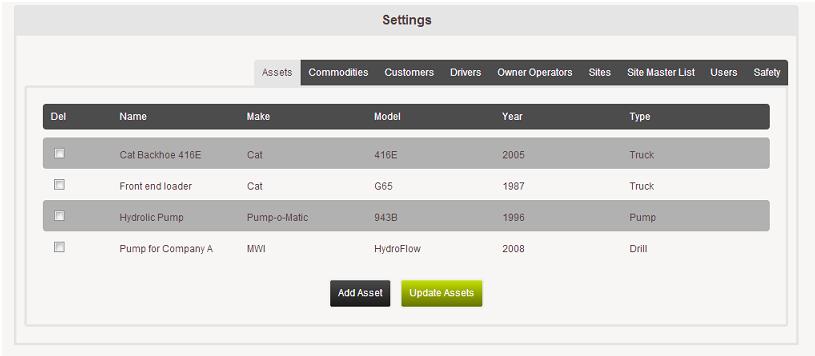
To remove an asset from your company list, click the box in the DEL column next to that asset and then click UPDATE ASSETS. If you need to add an additional asset, click on ADD ASSET. This will provide a screen where you can enter the asset name and description; the make, model, year and VIN; and you will also choose the asset type from a drop down menu. When you are done entering the information you click UPDATE ASSET.
COMMODITIES TAB
The COMMODITIES TAB shows the price charged for shipping various products. When you click on this tab, you see the screen below:
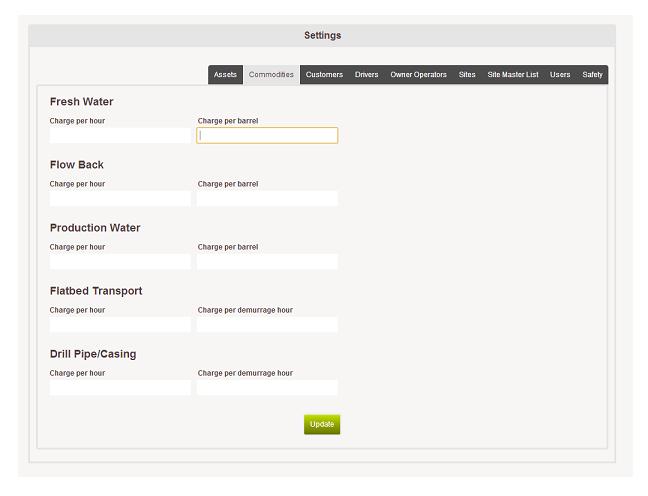
Here you enter the charges per hour and per barrel or per demurrage hour. Click UPDATE to save the information.
CUSTOMERS TAB
The CUSTOMERS TAB lists customers of your company and enables you to add or delete clients as necessary. When you click on the CUSTOMERS TAB, you see the following screen:
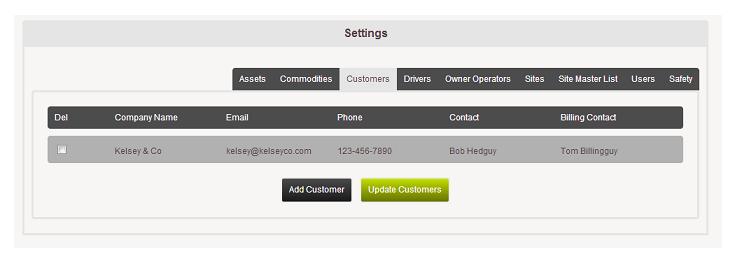
To Add new clients, click on the ADD CUSTOMER button. This shows a screen where you will enter the company name, address, phone, fax, email, notes and contact information for primary and/or billing contacts. When you are done entering information click UPDATE CUSTOMER to save the new information. To delete a client, click on the box next to the customer name in the Del column; then click UPDATE CUSTOMERS.
DRIVERS AND OWNER OPERATORS TABS
The DRIVERS and OWNER OPERATORS TABS provides information about drivers who carry loads for your company. When you click on either tab you will see a list of all drivers employed by your company or owner operators who carry loads for your company. Information displayed includes driver name, email, phone and time zone.
You can also add or delete drivers. To delete a driver, click on the box in the Del column next to the driver's name and hit UPDATE DRIVERS or UPDATE OWNER OPERATORS. To add new drivers, click on the ADD DRIVER or ADD OWNER OPERATOR button. This opens a screen where you will enter the new driver's or owner operator's name, mobile number, mobile carrier, email, password and time zone. When you are done entering information click the UPDATE button.
SITES TAB
The SITES TAB provides information about locations that your company makes deliveries. When you click on SITES, you will see the site name, latitude, longitude and customer name for the site. You can also click on a link to view the site on a map.
To add new sites to your company, click on ADD SITES. This shows a screen where you can search for a site name, site number or operator to see if it is already included in the SITE MASTER LIST. You will see a list of all sites matching your search criteria that are already included in the SITE MASTER LIST. To add it to your company's site list, click the box in the ADD SITE column and then click ADD SELECTED SITE.
USERS TAB
The USERS TAB provides information about people authorized to login to your account on the Load Log system. Information included on this screen includes name, email, phone and type of user.
SAFETY TAB
The SAFETY TAB is a place to upload documents/files relating to your drivers, such as CDL licenses, insurance information, vehicle registrations, etc. To upload a file click on UPDATE DOCUMENTS and then UPLOAD FILE and select a file from your computer to upload. Next type in a name for your file and click on UPDATE DOCUMENTS. To remove a file from the system, click on the box in the DEL column and then click on UPDATE DOCUMENTS.