The Cleaners Care add-on enables DLI to provide a place for DLI members to promote the charities they support. This feature will be dropped on a password protected page.
ADDING THE CLEANERS CARE FEATURES TO THE DLI WEBSITE
To add the Cleaners Care Submit Form, go to a page on the website that requires login to access. Login and add a new page, or you can place it on an existing page in the secure portion of the website. Click on EDIT.
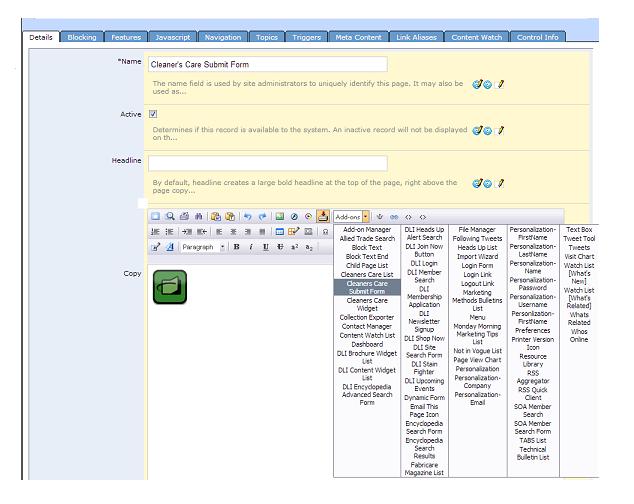
Next, name the page, type in a HEADLINE if you want one and type any text you want above the form. Then put your cursor in the COPY box where you want the form to appear and click on ADD-ONS from the menu. Select the CLEANERS CARE SUBMIT FORM from the menu and click OK to save changes. When you return to the page you will see the form displayed below.
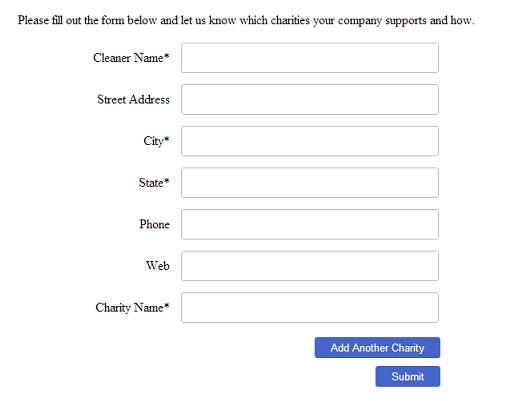
To add the Cleaners Care Widget, which is a subset of the complete list of Cleaners Care participants, go to a page or create a new page on the website that does not require login. Make sure you name the page and put in a HEADLINE if it is a new page. Then go to the copy block and enter any text you want above the widget. Then put your cursor where you want the Cleaners Care list to appear and click on ADD-ONS in the menu and select CLEANERS CARE WIDGET. Click OK to save the page. When you are done, you will see the following list on the page:
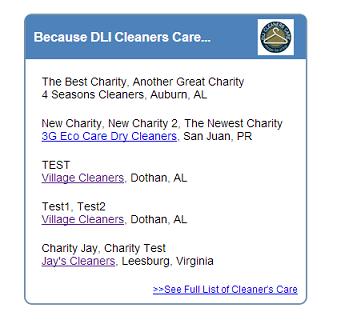
To change the number of cleaners that appear on this list, go to the page, login and click ADVANCED EDIT. Then click on the WRENCH in the ADVANCED EDIT menu. You will see the screen below. In NUMBER OF ROWS type in the number of charities that you want to display on this page. Click UPDATE when you are done. The charities are displayed randomly and change each time the list is displayed.
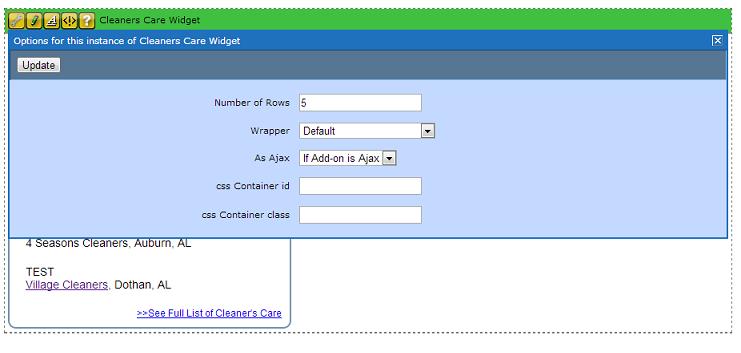
To add the full Cleaners Care list, which is accessed by clicking on SEE FULL LIST OF CLEANER'S CARE from the widget, go to a page that does not require login or add a new page. Make sure you name the page and put in a HEADLINE if it is a new page. Then go to the copy block and enter any text you want above the list. Then put your cursor where you want the Cleaners Care list to appear and click on ADD-ONS in the menu and select CLEANERS CARE LIST. Click OK to save the page. When you are done, you will see the following list on the page:
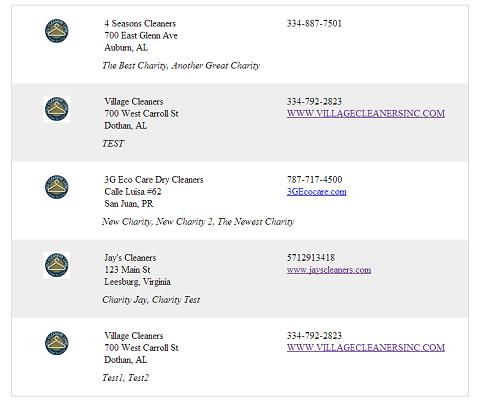
SUBMITTING A CLEANERS CARE LISTING
In order for a cleaner to be included in the Cleaners Care list, they must login and submit the following form:
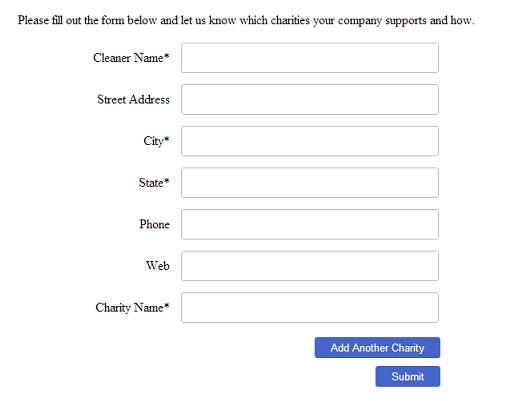
The cleaner will enter all required information and then hit SUBMIT or ADD ANOTHER CHARITY if they want to list additional charities. When this form is submitted, the cleaner will receive a system email to thank him for submitting the information, and an administrator at DLI will receive notification that a new form has been submitted.
SYSTEM EMAILS IN RESPONSE TO CLEANERS CARE SUBMISSIONS
To set up the system emails, login and click on ADMIN. Go to MANAGE EMAIL and then SYSTEM EMAIL.
The email that is automatically sent to the cleaner is named "Cleaners Care Submit Auto Responder". Click on the paper/pencil icon next to this email to set it up with the correct SUBJECT LINE, FROM ADDRESS, BODY copy, and SEND CONFIRMATION TO (this is the person at DLI that is notified of this email).
In addition, an email is sent to an administrator at DLI, named "Cleaners Care Submit Notification". Click on the paper/pencil icon next to this email to set it up with the correct SUBJECT LINE, FROM ADDRESS, and SEND CONFIRMATION TO (the person at DLI that should be notified). This email provides instructions on how to approve or delete the submission by the cleaner. If you want to notify multiple people at DLI, you can create a GROUP and send the email to the group by clicking on the SEND TO GROUPS tab and checking the appropriate group.
APPROVING OR DELETING CLEANERS CARE SUBMISSSIONS
Once you get an email notifying you of a new Cleaners Care submission, you will take the following steps to approve the submission for inclusion in the Cleaner Care list. Login and click on ADMIN. Next, click on MANAGE ADD-ONS, DLI CLEANERS CARE, and then CLEANERS CARE. You will see a list of all cleaners who have submitted the Cleaners Care form. In order for the cleaner to show in the Cleaners Care list, you should click on the paper/pencil icon next to the new submission to open the record. Scroll to the bottom of the screen and click on the box in the APPROVED field to check it. Click OK to save changes. If you want to remove a cleaner from the Cleaners Care list, open the record and uncheck the box in the APPROVED field. Click OK to save changes and the cleaner will no long appear in the Cleaners Care list.