Vouchers for photography classes can be purchased through Living Social, Amazon or Groupon. Once purchases are made the voucher numbers will have to be uploaded to the DSLR website to become available. After a voucher is used, it will the field AVAILABLE will be unchecked so that it cannot be used again.
Accessing Voucher Records
To see a list of all vouchers imported to the website, login and go to ADMIN.
Click on MANAGE ADD-ONS, DSLR WORKSHOPS and then VOUCHERS.
You will see a list of all voucher numbers previously imported to the website.
Click on the paper/pencil icon next to the voucher record to see the record details.
When voucher records are imported, they are ACTIVE and AVAILABLE. When a voucher number is used, the check next to AVAILABLE is removed and that number can no longer be used.
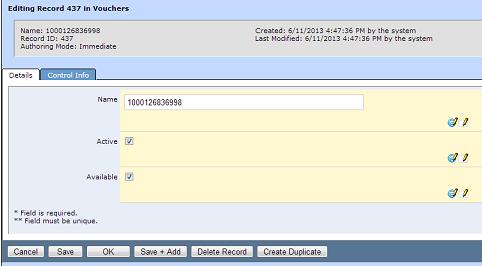
Importing New Voucher Numbers
Login and go to ADMIN.
Click on MANAGE ADD-ONS, DSLR WORKSHOPS and then VOUCHERS.
You will see a list of all voucher numbers previously imported to the website.
Click on >> above FILTERS.
Click on IMPORT to get the following screen:
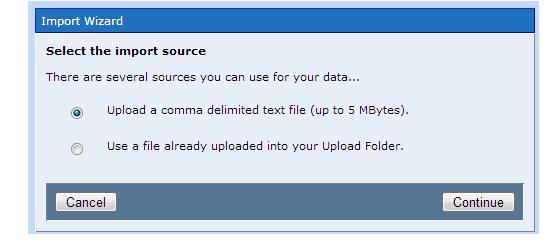
Make sure "Upload a comma delimited text file" is selected and click CONTINUE.
On the next screen click CHOOSE FILE to search your computer for the file to upload. Click on the file and click OPEN to select the file. Then click CONTINUE. You will see the following screen:
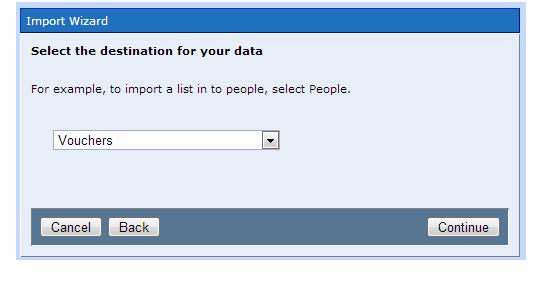
Make sure VOUCHERS is selected from the drop down and click CONTINUE. You will see the following screen.
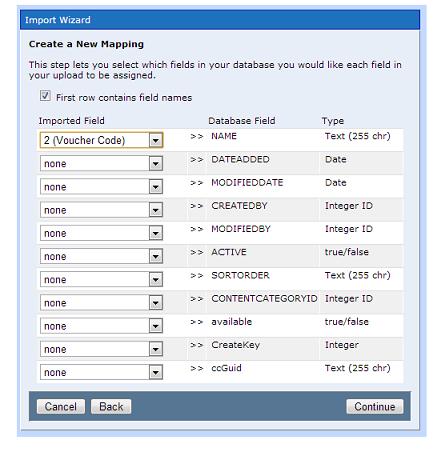
Make sure in the first drop down, you selected the name of the field in your imported file that contains the voucher numbers. The field name will be different for the different sites used to purchase the voucher. Click CONTINUE to go to the next screen.
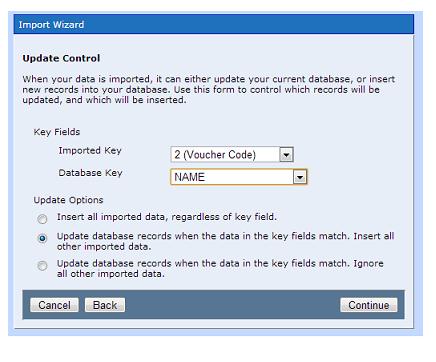
Here you will select the field name from your imported file that contains the voucher numbers as the IMPORTED KEY. You will choose the NAME field as the DATABASE KEY. Make sure that under Update Options you choose "Update database records when the data in the key fields match. Insert all other imported data." Click CONTINUE.
On the next screen you will click the FINISH button to begin your import. Your list will be submitted for import when you hit the finish button. Processing may take several minutes, depending on the size and complexity of your import. If you supply an email address, you will be notified when the import is complete. After the import is done, the new voucher numbers can be found by going to MANAGE ADD-ONS, DSLR WORKSHOPS and then VOUCHERS.