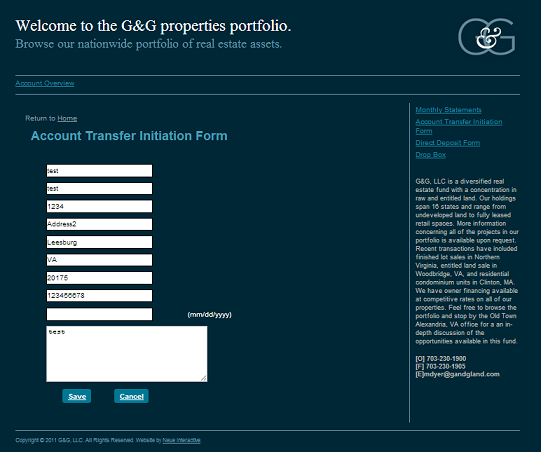The Investor Section of the G&G website enables investors to login in order to access account information, to access stored documents, to review monthly and quarterly reports and to initiate account transfers.
After you login to the site and click ACCOUNT OVERVIEW, you will see the following screen:
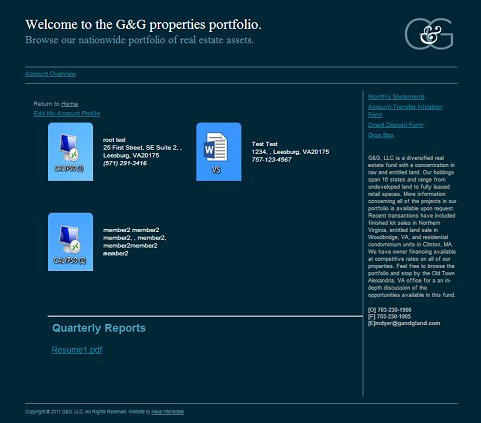
Adding/Editing the Account Profile
If you want to add or change information about the account administrator or account members, click on EDIT MY ACCOUNT PROFILE. This takes you to the following screen:
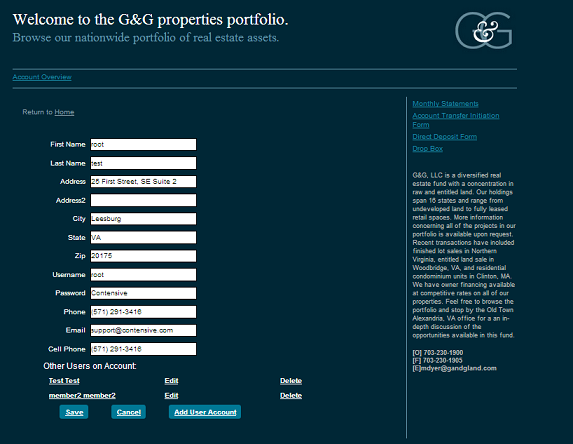
You can change any information stored for the primary account holder, including name, address, user name, password, phone and email. Click SAVE when you are done to save changes. If you want to change information for other members on the account click EDIT next to their name. You can eliminate a user by clicking DELETE next to the name.
Document Retrieval
Click on Drop Box to see a list of all documents stored. Click on the document name to access it.
Quarterly Reports
The account administrator uploads quarterly reports by logging in and clicking ADMIN. From here click MANAGE ADD-ONS, G and G Accounts and then Quarterly Reports. Click ADD to name the report, upload the report file and choose which investment account the report goes with. Click OK to save the new report.
Any user on a specific account can access the quarterly report for that account by clicking on the report under Quarterly Reports in the Account Overview section.
Monthly Statements
The account administrator uploads monthly statements by logging in and clicking ADMIN. From here click MANAGE ADD-ONS, G and G Accounts and then Investment Account Statement Content. Click ADD to name the report and upload the report file. Click the CHART tab to choose which fields to include on the report and to name the fields. Click the CONTENT tab to put in text for the header, body and footer on the statement. Click OK to save the new report.
To build the monthly statements, click on STATEMENT BUILDER, which displays the screen below. Here you will choose the statement content developed in the step above. Next select an account and click TEST STATEMENT to make sure everything looks like it should. When the statement looks correct, you can then click BUILD STATEMENTS to build all current statements for all accounts.
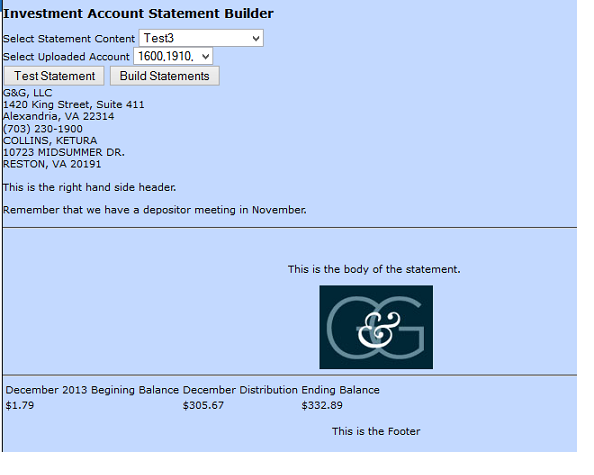
Any user on a specific account can access the monthly statements for that account by clicking on MONTHLY STATEMENTS from the ACCOUNT OVERVIEW screen and then clicking on the specific report the user wants to access.
Initiating Account Transfers
To initiate account transfers, you click on ACCOUNT TRANSFER INITIATION FORM, which pulls up the following screen. Fill in all fields and click SAVE to initiate a transfer or CANCEL if you change your mind.